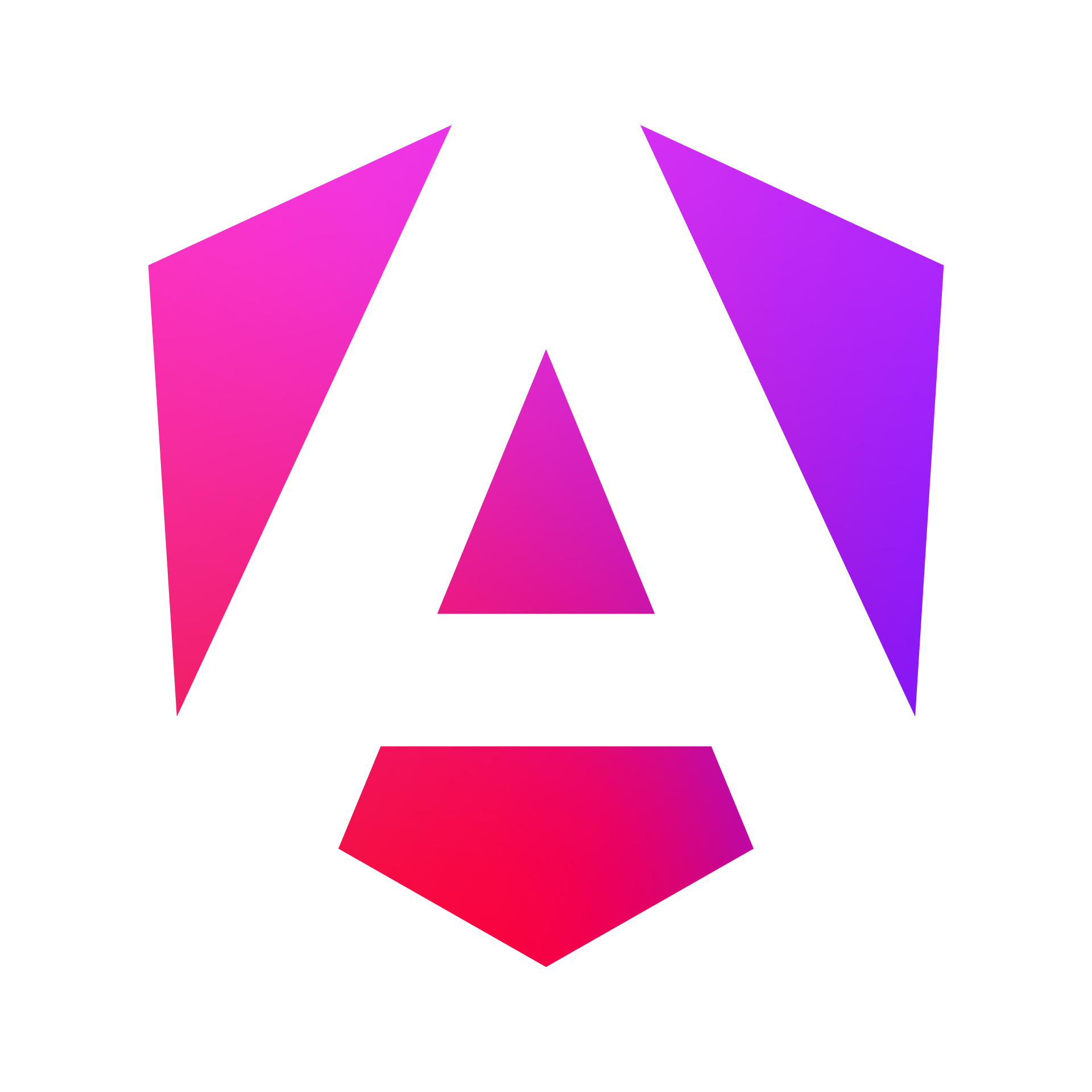Setup and Installation
⚠️ Prerequisites (Chrome Setup)
This project relies on experimental Chrome APIs. You must use Chrome Canary (or Dev/Beta versions 128+) and enable specific flags.
- Open Chrome and navigate to
chrome://flags. - Search for and Enable the following flags:
Enables optimization guide on device→ Enabled BypassPerfRequirementPrompt API for Gemini Nano→ EnabledSummarization API for Gemini Nano→ Enabled (Required for chat titles)
- Restart Chrome.
- Once loaded, the app will check API availability. If the model is not yet downloaded, Chrome will begin downloading the Gemini Nano model (approx. 1.5GB - 3GB). You can track progress in
chrome://componentsunder Optimization Guide On Device Model.
📦 Installation
-
Clone the repository:
git clone [https://github.com/buddhilive/angular-lk.git](https://github.com/buddhilive/angular-lk.git) cd angular-lk -
Install dependencies:
npm install -
Run the development server:
ng serve -
Navigate to
http://localhost:4200/.